MSI BIOS Processor Power Settings (Intel 13th & 14th Gen)
This guide can be used to address Intel 13th and 14th Gen Processor issues.
MAINGEAR optimizes BIOS settings by configuring the processor to Intel's recommended performance power settings for optimal performance and stability. If you encounter system issues or instability, MAINGEAR advises reviewing and reconfiguring these BIOS settings. Following their guidance ensures your system is set up for the best possible performance.
Before starting, confirm the model of your processor.
- Click the Start button or press Windows Key on your keyboard.
- Type System Information in the search bar.
- Click on System Information from the search results.
- It should open up to the System Summary. Check to see what is listed under Processor.

- Restart your computer and repeatedly press the Delete key as it boots to enter the BIOS.
- In the BIOS menu, check to see if it says EZ Mode at the top. If it says Advanced Mode, press F7 to switch modes.
- Select OC on the left side of the screen.
- Select Advanced CPU Configuration and enter the following settings. To update each setting, click on the current value in the right-hand column. A text box will appear, allowing you to enter the new value. These settings will be based on the processor installed in your system.
Setting Name |
i9 13/14900KS |
i9 13/14900K |
i7 13/14700K |
i5 13/14600K |
i5 13/14400F |
Long Duration Power Limit(W) |
320 |
253 |
253 |
181 |
65 |
Short Duration Power Limit(W) |
320 |
253 |
253 |
181 |
148 |
CPU Current Limit(A) |
400 |
307 |
307 |
200 |
140 |
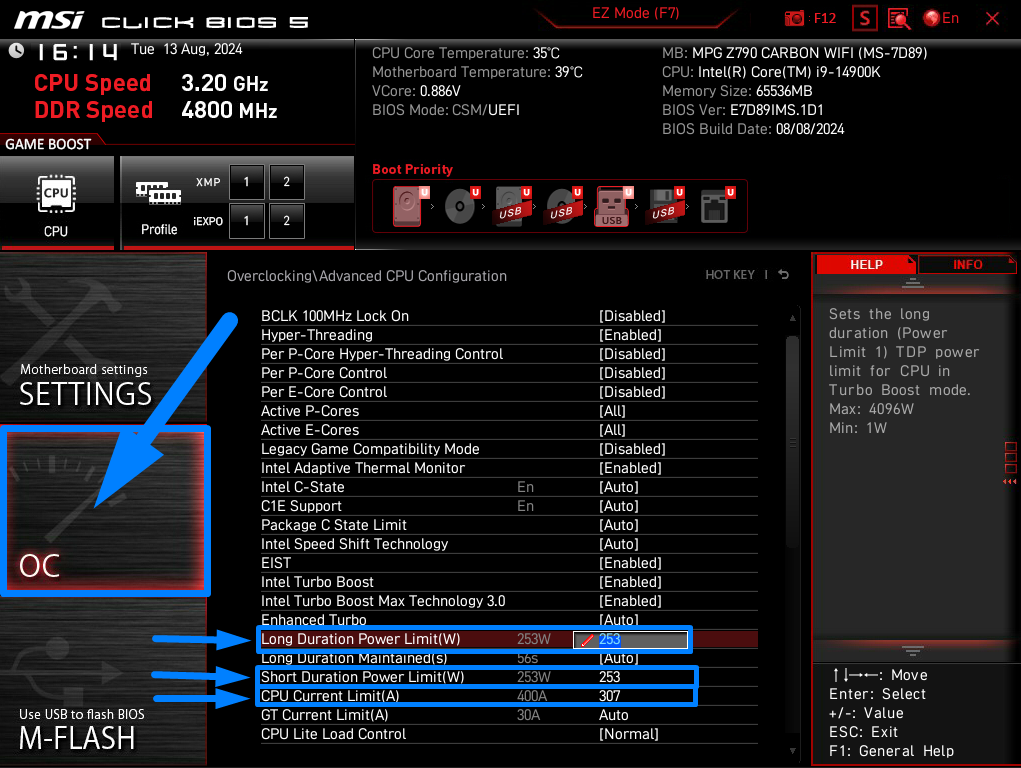
Press F10 to save the changes and exit.
If you have questions or concerns, please contact one of our MAINGEAR Support agents: (908-620-9050) or support@maingear.com
Looking for a new gaming PC? Unleash your gaming potential with cutting-edge performance and custom-built designs. Visit maingear.com and elevate your gameplay today!