My newly installed drive won't show up (Format)
Most drives need just a few simple buttons clicks to get setup. Follow the steps below to get your drive up and running.
Once you are in Windows, right-click on the start menu on the bottom left-hand corner and select Disk Management.

From there look for the disk that says, Unallocated space. Right-click inside the boxed area and select New Simple Volume.

Select Next twice. (do not change any of these settings)
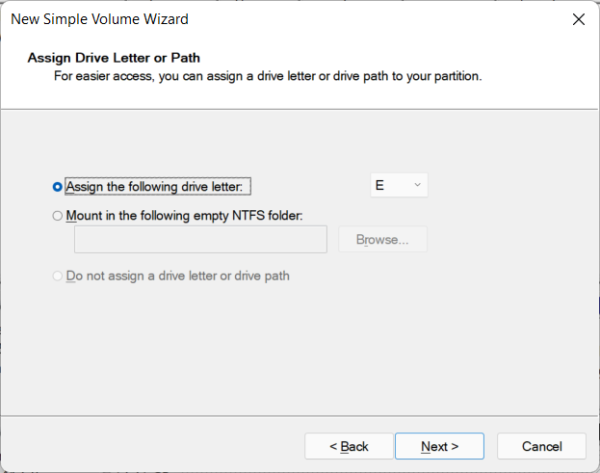
Make sure NTFS is selected as a file system and select Next.
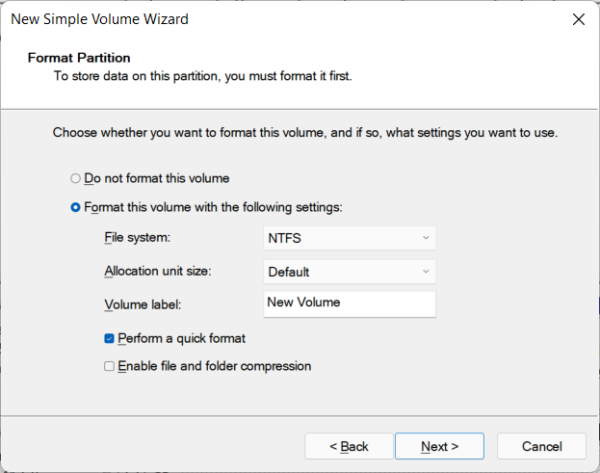
Confirm your settings and select Finish, then you will see your drive become useable.

Enjoy your new drive!
If you have questions or concerns, please contact one of our MAINGEAR Support agents: (908-620-9050) or support@maingear.com