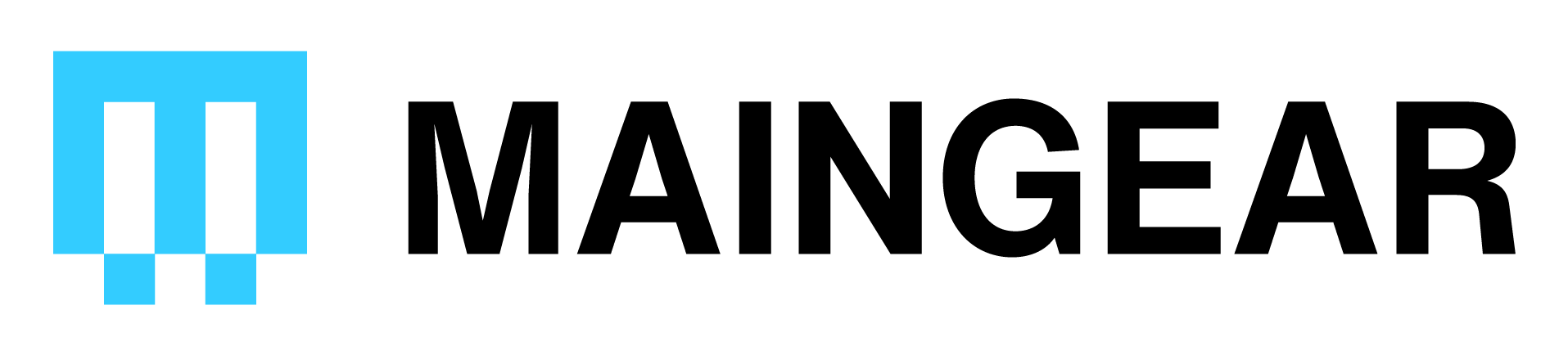No sound from speakers or no audio input from microphone?
Please follow these steps to troubleshoot this issue:
- Make sure your speakers or headphones are connected to the proper speaker output. If you purchased a dedicated sound card with your system make sure to connect the speaker or headphone cable to the sound card output not the onboard audio ports connection near the USB ports.
- Check to make sure your volume isn't muted or set to zero. You'll find the volume control on the lower right hand corner of your screen. It is an icon of a speaker. Also, make sure your speakers, headphones, or microphone is powered on and not muted.
- Make sure your sources are set as default. In your audio devices menu, right click the device and hit test on each one until you hear audio from one. Right click on the one you hear sound from and set it as the default device.
- Make sure your microphone is set as the default input device. Check that the input volume level is at the highest setting while testing to make sure you have the correct device set as default. Once you have the right device, set it as default and adjust the input level as preferred.
- Try reinstalling the device drivers for your speakers, sound card, and recording devices/software.
- Check your headphones or speakers on another device to ensure they are working properly.