How to perform a system restore point?
System restore points are basically like a time machine for your PC. Using a system restore point allows your system to travel back in time to an earlier state before your system may have started to experience software related issues. This is a great tool to use if it is available in situations such as:
Receiving BSOD after updating Windows.
Receiving BSOD after recently installing new software or drivers.
If a function suddenly stops working such as audio or Wi-Fi.
If software/programs stop launching.
To revert recently installed Windows updates.
System Restore Through Windows
Search for Create restore point (Windows search function), click the top result.
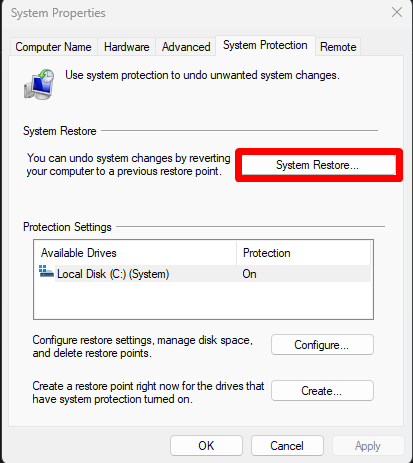
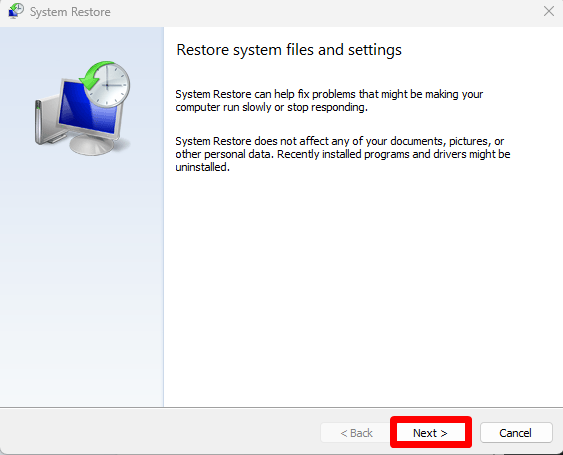
Select the restore point you want to use.
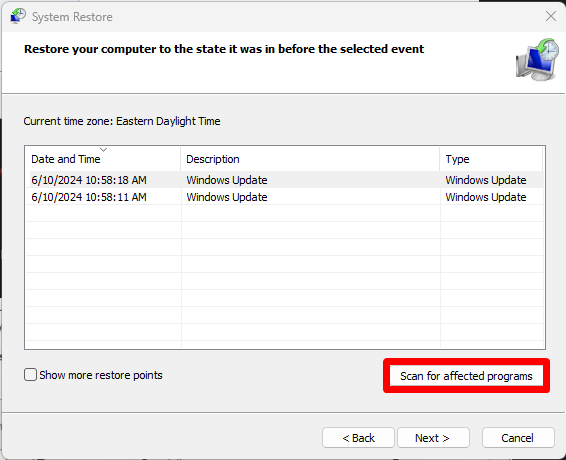
Click Next.
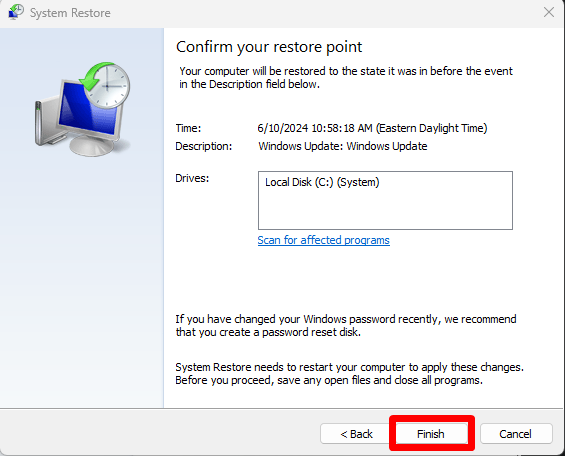
Once you click Finish, the computer will begin the Restore process, this can take a few minutes and will restore the computer to its selected version.
Automatic Repair Menu Instructions
If you are unable to access windows and only the recovery option menu, please follow the instructions below:
Click Advanced Options.

Click on Troubleshoot.

Click on Advanced Options.

Click on System Restore.

Once you've clicked system restore, you can refer to the beginning of this guide.
If you have questions or concerns, please contact one of our MAINGEAR Support agents: (908-620-9050) or support@maingear.com